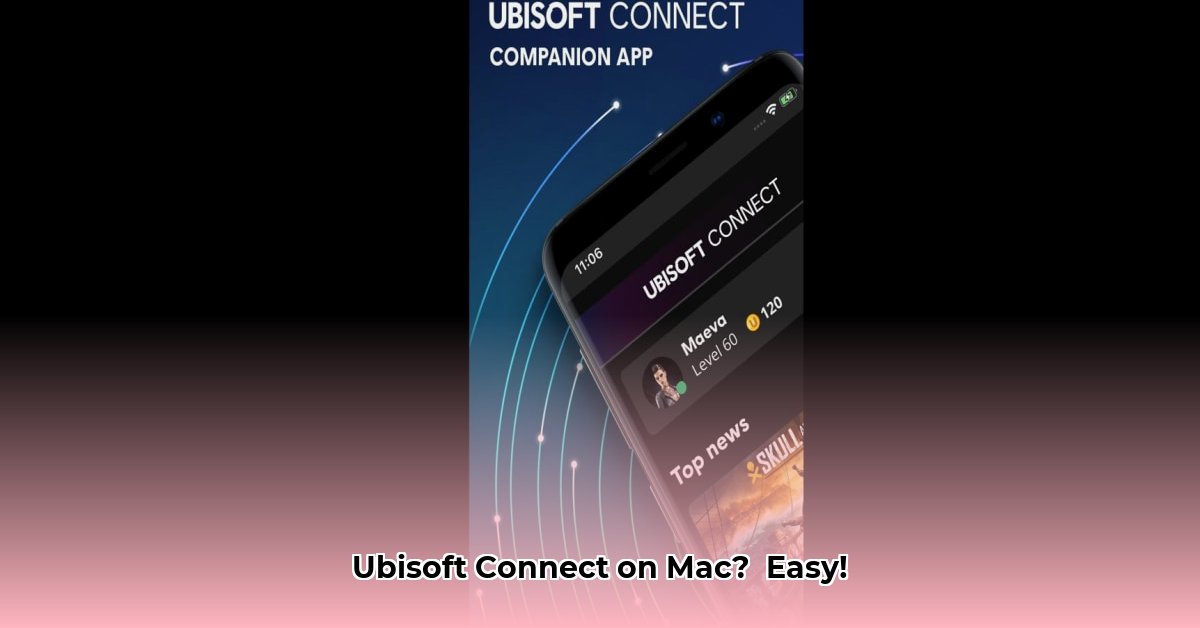
So you want to play Ubisoft games on your Mac? There's no official Ubisoft Connect app, but don't worry! This guide shows you how to install it using CrossOver, a program that lets Windows applications run on macOS. Even if you're not a tech expert, you'll be playing your favorite Ubisoft games in no time.
Getting CrossOver Ready
CrossOver acts as a bridge, allowing Windows programs like Ubisoft Connect to run on your Mac. First, we need to install it:
Download CrossOver: Visit the CodeWeavers website (https://www.codeweavers.com/) and download the CrossOver installer. You can try a trial version or purchase a license.
Install CrossOver: Run the downloaded installer and follow the on-screen instructions. It's a simple process, similar to installing any other Mac application.
Launch CrossOver: Once installed, open CrossOver. You'll be greeted with a user-friendly interface.
Installing Ubisoft Connect through CrossOver
Now, let's install Ubisoft Connect within the CrossOver environment:
Open the Installer: In CrossOver, look for an option like "Install Windows Application" or a similar prompt. Click it.
Download the Ubisoft Installer: Go to the Ubisoft website and download the Windows version of the Ubisoft Connect installer (.exe file). Save it in a convenient location, such as your Downloads folder.
Point to the Installer: In CrossOver, browse to the location where you saved the Ubisoft Connect installer and select it.
Let CrossOver Work Its Magic: CrossOver will create a virtual Windows environment and install Ubisoft Connect within it. This may take a few minutes.
Launch Ubisoft Connect: Once the installation is complete, you'll find the Ubisoft Connect icon in your CrossOver applications list. Double-click it to launch.
Sign In: Log in with your Ubisoft account credentials. You're ready to play!
Troubleshooting Common Issues
While CrossOver is effective, occasional issues can occur. Here's how to address some common problems:
Ubisoft Connect Won't Launch: Check CrossOver's settings to ensure sufficient resources are allocated. Try restarting CrossOver. If the problem persists, consult the CodeWeavers support website or forums.
Game Crashes: Lower in-game graphics settings (resolution, detail levels). Closing other applications running in the background can also help free up system resources.
Performance Issues: CrossOver demands system resources (RAM, CPU). If your Mac struggles, consider upgrading your RAM or closing unnecessary applications. Check your Mac's specifications to ensure it meets the minimum requirements for the games you're playing. Did you know that upgrading your RAM can significantly boost performance in resource-intensive applications?
Compatibility Problems: CodeWeavers maintains a compatibility database. Check it for known issues with specific Ubisoft games before you encounter problems.
Optimizing Ubisoft Connect Performance
To enhance performance, consider these tips:
Check Compatibility: Before playing, verify your game's compatibility on the CodeWeavers website. Many games have optimized profiles.
Adjust In-Game Settings: Lowering graphics settings (resolution, shadows, etc.) often improves frame rates considerably. Experiment to find the best balance for your system.
Close Unnecessary Apps: Running multiple applications simultaneously can consume system resources, impacting performance. Close any unnecessary programs before launching Ubisoft Connect.
Monitor System Resources: Use your Mac's Activity Monitor to observe CPU and RAM usage while playing. High usage may indicate the need for system upgrades.
Key Takeaways
- CrossOver offers a practical way to play Ubisoft games on macOS.
- Optimizing performance often involves adjusting in-game settings and managing system resources.
- Consult CodeWeavers' compatibility database and support resources for assistance.
Remember that while CrossOver provides excellent compatibility, it's not a perfect replacement for a native Windows installation. Minor discrepancies or occasional issues are possible. However, with this guide and a bit of patience, you'll be enjoying your Ubisoft games on your Mac in no time!
⭐⭐⭐⭐☆ (4.8)
Download via Link 1
Download via Link 2
Last updated: Saturday, May 03, 2025